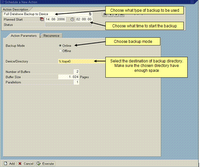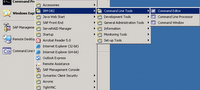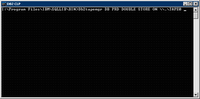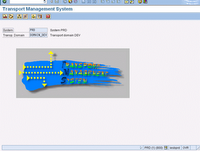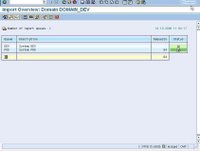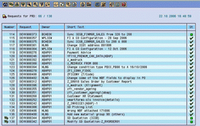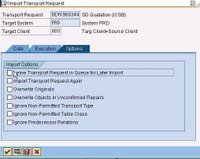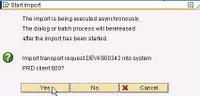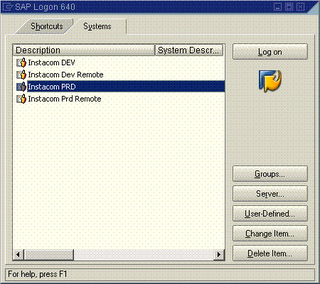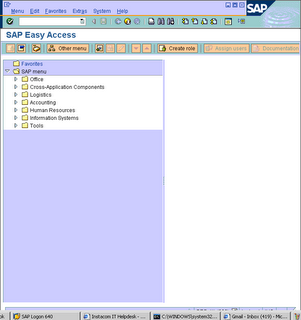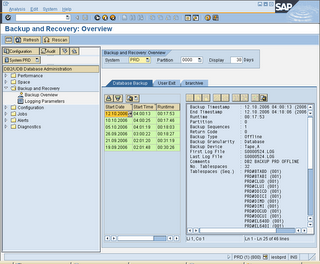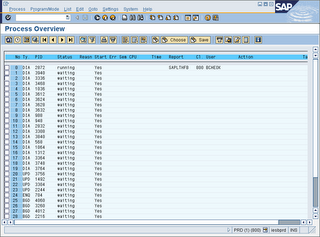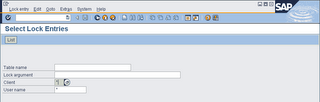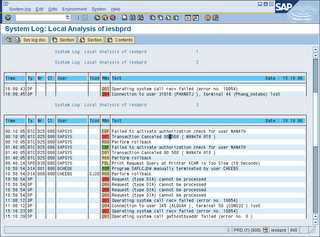SAP Logon Connection Test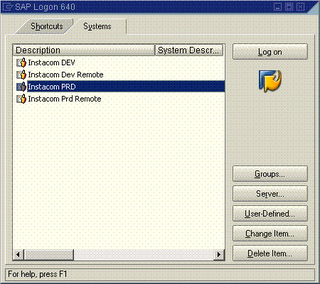
1. Double click on all above instance to check if you are able to login.
2. If login sucessful, this means server is alive and has no connectivity issue. A new screen will pop up. See below
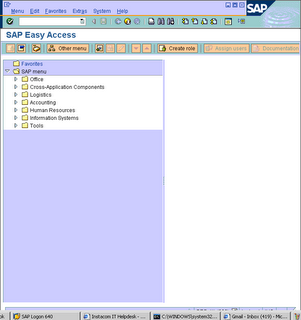
3. You shall see the above screen. Now you are ready to start your daily check list.
DB12/DB13 Create and Check backup status1. On the command field, key in DB12 and below screen will be displayed. It shows the summary of the backup status.
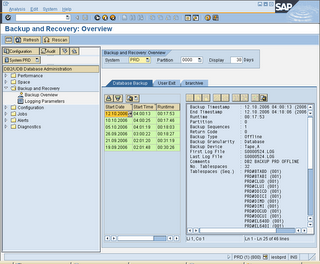
2. On command field, enter /nDB13. This T-code is used to perform backup. You can also check the backup status.

3. In DB13, select a desired cell which you plan to perform your backup. Double click on the cell
4. Choose Full database backup to device
5. Backup mode: Offline
6. Device directory: ' d:\backup\ (this is just a folder which your backup could be stored)
7. Below is a sample picture.
 DB02 Check Database size
DB02 Check Database size1. Use DB02 to check DB size
2. Database current size (GB) is Total DB size - Free space
 SM50 Check if instance is running on all servers
SM50 Check if instance is running on all servers
1. All work process is either running or waiting and none are stopped except CPIC (interprocess communication)
2. Make sure not all dialog work process are used up, otherwise other user cannot make any transaction.
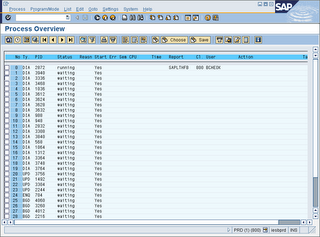 RZ20 Check filling degree of spool used numbers
RZ20 Check filling degree of spool used numbers1. Click on SAP CCMS Monitor Templates
2. Click on SPOOL System
3. System Wide > Spool > SpoolNumbers > UsedNumebrs
4. If value greater then 80% in spool numbers - will lead to system wait until
spool reorganisation is done SM13 Check if update is active
SM13 Check if update is active1. Enter SM13 and make sure UPDATE SYSTEM STATUS : Update is active.
2. Make sure client = *, User =* and status = All, Press F8 to execute
3. Click on any entry with error
4. You may have to dig deeper (SM21, ST22, DB02, etc) and work with functional expert to resolve the issue
 SM12 Check lock entries with long duration
SM12 Check lock entries with long duration1. Type SM12 in command field
2. Client = *
3. User name = *
4. Click list.
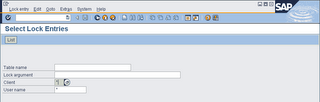
Its important to notice all values under the time column show the current time. Jobs with earlier date should be immediately investigated. These locks are problematic because it prevents access or changes to the locked records.
ST22 Check and analyze SAP ABAP short DumpsAn ABAP dump (AKA short dump) is generated when a report or transaction terminates as the result of a serious error. The system records the error in the system log. SM21 and write a snapshot (dump) of the program terminiation to a special table (SNAP). This transaction can also be called from the system log (SM21). ABAP dump is used to analyze and determine why the error occured and take corrective action
(no print screen - currenly my SAP has no Runtime errors)
Once Runtime errors is displayed
1. Double click on the entries
2. A detail analysis on the error will be displayed
3. Dump contains the follow information
- Why program has been terminted
- What caused the program termination
- Where in the program code the termination occured
- What you can do to correct the error
- The values of the relevant system fields when the program terminated
- The calls or events that was active when the program terminated
- Any other programs that are affected
SM21 Check and analyze SAP system log for any critical log entries (hourly)1. Type SM21 into command field
2. Enter the relevant details and execute
3. Look for unusual entries.
4. Double click on the entries for more information
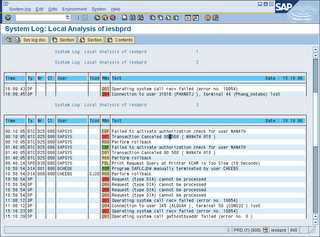
Lastly, a few more userful transaction
1. SM37 - Check and analyze failed background jobs
2. SP01 - Check SPOOL for errors
3. ST06 - CPU & Memory Utilization
4. ST03 - Check for database performance and response time
5. ST11 - Check for core file entries
Labels: administrator, basis, computer help, helpdesk, sap, sap daily check list, sap how to, sap login