SAP Material Management T-Code Overview
Warehouse overview (MB52)











Labels: authorization, how to, issue, sap, troubleshoot
1. Disable Indexing Services
Indexing Services is a program that perform index to your computer. When you do a search for something on your computer, it will search faster by scanning the index lists but this system service is completely unnecessary. To disable do the following:
2. Optimise Display Settings
Windows XP original theme visual items can waste system resources. To optimise:
3. Speedup Folder Browsing
You may have noticed that everytime you open my computer to browse folders that there is a slight delay. This is because Windows XP automatically searches for network files and printers everytime you open Windows Explorer. To fix this and to increase browsing significantly:
4. Optimise Your Pagefile
If you give your pagefile a fixed size it saves the operating system from needing to resize the page file.
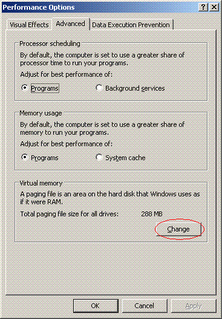

5. Disable Prefetch on Low Memory Systems
Prefetch is designed to speed up program launching by preloading programs into memory - not a good idea is memory is in short supply, as it can make programs hang. To disable prefetch:
6. Improve XP Shutdown Speed
This tweak reduces the time XP waits before automatically closing any running programs when you give it the command to shutdown.
7. Make Your Menus Load Faster
This is one of my favourite tweaks as it makes a huge difference to how fast your machine will ‘feel’. What this tweak does is remove the slight delay between clicking on a menu and XP displaying the menu.
8. Speedup Folder Access - Disable Last Access Update
If you have a lot of folders and subdirectories on your computer, when you access a directory XP wastes a lot of time updating the time stamp showing the last access time for that directory and for ALL sub directories. To stop XP doing this you need to edit the registry. If you are uncomfortable doing this then please do not attempt.