Backup database to a tape drive using DB13
In this scenario, we will backup the Database (DB2) to a tape drive and then perform archive once backup is completed.
1. Enter T-Code DB13 into the command field.
1. Enter T-Code DB13 into the command field.
2. Choose at what date and what time to perform the backup. Click the ADD button.
3. You will see the above screen.
4. Fill in the details of the backup to be performed.
Action: Full Database Backup to Device
Backup Mode: Online
Device/ Directory: file:////tape0
Action: Full Database Backup to Device
Backup Mode: Online
Device/ Directory: file:////tape0
5. Click Add
6. Now enter the backup tape into the tape drive.
In this case, full backup job has been schedule and will be perform at 2:00AM. Once completed, you will have to perform archive inactive Log Files to Tape. To do so, please follow:-
*Please take note that each archive command is different. Since I am using DB2, I'll use the IBM D2 command line utility
1. Eject Insert the correct tape cartridge for the day into the tape drive.
2. Go to Start > All Programs > IBM DB2 > Command Line Tools > Command Window
3.You will see the above command window
4. Enter db2tapemgr DB PRD DOUBLE STORE on \\.\TAPE0 FORCE
5. It would take a while until archive backup log is complete.
6. Once completed, you can eject the tape using db2tapemgr EJECT TAPE \\.\TAPE0 on the command window.
You have succesfully perform backup and archive log to a tape.
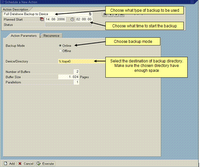
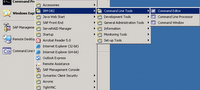
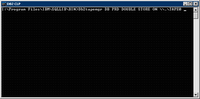

0 Comments:
Post a Comment
Subscribe to Post Comments [Atom]
<< Home